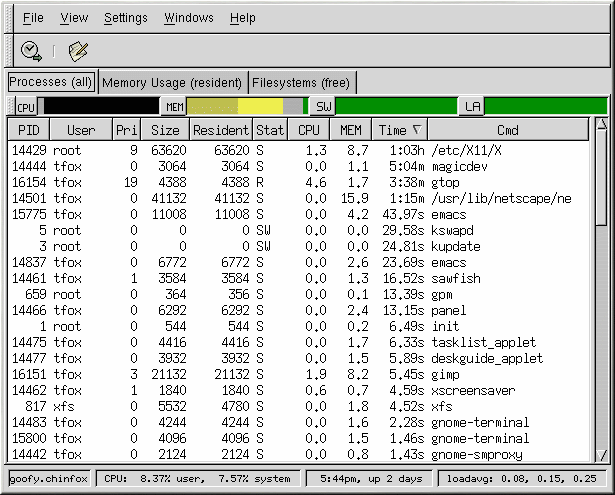Chapter 20. Gathering System Information
Before you learn how to configure your system, you should learn how to gather essential system information. For example, you should know how to find the amount of free memory, how your hard drive is partitioned, and what processes are running. This chapter discusses how to retrieve this type of information from your Red Hat Linux system using simple commands and a few simple programs.
System Processes
The ps ax command displays a list of current system processes, including processes owned by other users. To display the owner of the processes along with the processes use the command ps aux. This list is a static list; in other words, it is a snapshot of what is running when you invoked the command. If you want a constantly updated list of running processes, use top as described below.
You can use the ps command in combination with the grep command to see if a process is running. For example, to determine if Gnome-RPM is still running, use the command ps ax | grep gnorpm.
The top command displays currently running processes and important information about them including their memory and CPU usage. The list is both real-time and interactive. An example of top's output is provided as follows:
6:14pm up 2 days, 19:29, 5 users, load average: 0.10, 0.06, 0.07
71 processes: 68 sleeping, 2 running, 1 zombie, 0 stopped
CPU states: 2.7% user, 0.5% system, 0.0% nice, 96.6% idle
Mem: 256812K av, 252016K used, 4796K free, 97228K shrd, 43300K buff
Swap: 265032K av, 1328K used, 263704K free 86180K cached
PID USER PRI NI SIZE RSS SHARE STAT %CPU %MEM TIME COMMAND
15775 joe 5 0 11028 10M 3192 S 1.5 4.2 0:46 emacs
14429 root 15 0 63620 62M 3284 R 0.5 24.7 63:33 X
17372 joe 11 0 1056 1056 840 R 0.5 0.4 0:00 top
17356 joe 2 0 4104 4104 3244 S 0.3 1.5 0:00 gnome-terminal
14461 joe 1 0 3584 3584 2104 S 0.1 1.3 0:17 sawfish
1 root 0 0 544 544 476 S 0.0 0.2 0:06 init
2 root 0 0 0 0 0 SW 0.0 0.0 0:00 kflushd
3 root 1 0 0 0 0 SW 0.0 0.0 0:24 kupdate
4 root 0 0 0 0 0 SW 0.0 0.0 0:00 kpiod
5 root 0 0 0 0 0 SW 0.0 0.0 0:29 kswapd
347 root 0 0 556 556 460 S 0.0 0.2 0:00 syslogd
357 root 0 0 712 712 360 S 0.0 0.2 0:00 klogd
372 bin 0 0 692 692 584 S 0.0 0.2 0:00 portmap
388 root 0 0 0 0 0 SW 0.0 0.0 0:00 lockd
389 root 0 0 0 0 0 SW 0.0 0.0 0:00 rpciod
414 root 0 0 436 432 372 S 0.0 0.1 0:00 apmd
476 root 0 0 592 592 496 S 0.0 0.2 0:00 automount |
To exit top, press the
Useful interactive commands that you can use with top include the following:
Table 20-1. Interactive top commands
| Command | Description |
|---|---|
| Immediately refresh the display | |
| Display a help screen | |
| Kill a process. You will be prompted for the process ID and the signal to send to it. | |
| Change the number of processes displayed. You will be prompted to enter the number. | |
| Sort by user. | |
| Sort by memory usage. | |
| Sort by CPU usage. |
If you would like to use a graphical interface for top, you can use GNOME System Monitor. To start it, go to the GNOME Main Menu Button => Programs => System => System Monitor or type gtop at a shell prompt.