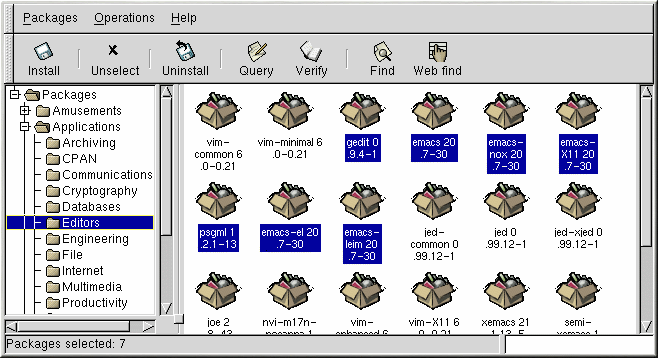The Package Display
Each folder icon in the tree view at left represents a group of packages. Each group can contain subgroups. For example, the folder Editors contains text editors such as ed, vim and GXedit. From the tree view on the left, you might find another folder beneath Editors called Emacs, which would contain both emacs and emacs-X11.
The tree view can be expanded and collapsed, so you can easily navigate through the packages. A folder which appears with a + next to it indicates that there are subfolders within that category.
To view the packages and subgroups within a group, click once on a folder or a + with your left mouse button. The display window will then show you the contents of that folder. By default, you will be presented with icons to represent the packages. You can change that view to a list view by selecting View as list from the Interface tab you'll find under Operations => Preferences. Refer to the section called Configuration for more information about customizing Gnome-RPM settings.
Selecting Packages
To select a single package, click on it with the left mouse button. When a package is selected, its title will be highlighted as shown in Figure 18-2). To unselect a package, either click on an empty space in the display panel with the left mouse button, or click on the Unselect button on the toolbar. When you unselect a package, the highlighting will disappear.
You can select and unselect multiple packages, in more than one folder
in the tree panel. To select more than one package, hold down the
To select a group of packages within a folder, left-click on one
package. Hold down the
The status bar at the bottom of Gnome-RPM will display the total number of packages you have selected.