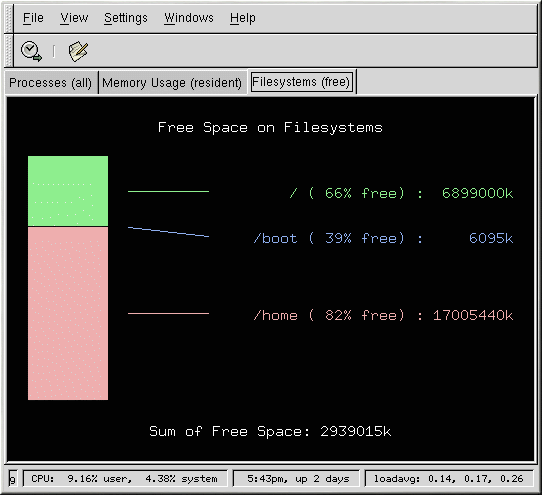Filesystems
The df command reports the system's disk space usage. If you type the command df at a shell prompt, the output looks similar to the following:
Filesystem 1k-blocks Used Available Use% Mounted on /dev/hda2 10325716 2902060 6899140 30% / /dev/hda1 15554 8656 6095 59% /boot /dev/hda3 20722644 2664256 17005732 14% /home |
By default, this utility shows the partition size in 1 kilobyte blocks and the amount of used and available disk space in kilobytes. To view the information in megabytes and gigabytes, use the command df -h. The -h argument stands for human-readable format. The output looks similar to the following:
Filesystem Size Used Avail Use% Mounted on /dev/hda2 9.8G 2.8G 6.5G 30% / /dev/hda1 15M 8.5M 5.9M 59% /boot /dev/hda3 20G 2.6G 16G 14% /home |
To view the system's disk space usage in a graphical format, use the Filesystems tab in the GNOME System Monitor. To start it, go to the GNOME Main Menu Button => Programs => System => System Monitor or type gtop at a shell prompt. Then choose the Filesystems tab.
The du command displays the estimated amount of space being used by files in a directory. If you type du at a shell prompt, the disk usage for each of the subdirectories will be displayed in a list. The grand total for the current directory and subdirectories will also be shown, as the last line in the list. If you do not want to see all the subdirectories, use the command du -hs to see only the grand total for the directory in human-readable format. Use the du --help command to see more options.