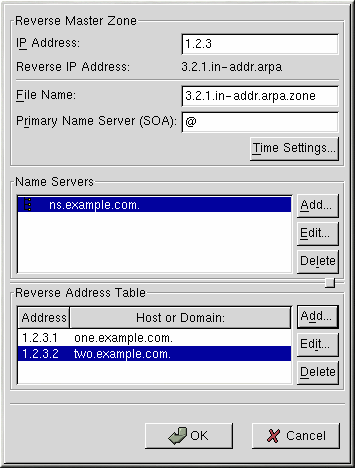Adding a Reverse Master Zone
To add a reverse master zone, click the Add button and select Reverse Master Zone. Enter the first three octets of the IP address range that you want to configure. For example, if you are configuring the IP address range 192.168.10.0/255.255.255.0, enter 192.168.10 in the IP Address (first 3 Octets) text area.
A new window will appear, as shown in Figure 15-3, with the following options:
IP Address — The first three octets that you just entered in the previous window.
Reverse IP Address — Non-editable. Pre-populated based on the IP Address entered.
File Name — File name of DNS database file in the /var/named directory.
Primary Name Server (SOA) — State of authority (SOA) record. This specifies the name server that is the best resource of information for this domain. The default value is @, which means that the SOA is the same as the domain name entered in the Name field above.
Time Settings — The Refresh, Retry, Expire, and Minimum TTL (Time to Live) values that are stored in the DNS database file.
Name Servers — Add, edit, and delete name servers for for the reverse master zone. At least one name server is required.
Reverse Address Table — List of IP addresses within the reverse master zone and their hostnames. For example, for the reverse master zone 1.2.3, you can add 1.2.3.100 in the Reverse Address Table with the hostname foo.example.com. The hostname must end with a period (.) to specify that it is a full hostname.
The configuration shown in Figure 15-3 creates the following entry in /etc/named.conf:
zone "3.2.1.in-addr.arpa" {
type master;
file "3.2.1.in-addr.arpa.zone";
}; |
It also creates the file /var/named/3.2.1.in-addr.arpa.zone with the following information:
$TTL 86400 @ IN SOA @ root.localhost ( 2 ; serial 28800 ; refresh 7200 ; retry 604800 ; expire 86400 ; ttk ) @ IN NS ns.example.com. 1 IN PTR one.example.com. 2 IN PTR two.example.com. |
After configuring the Reverse Master Zone, click OK to return to the main window, as shown in Figure 15-1. From the pulldown menu, choose File => Apply to write the /etc/named.conf configuration file, write all the individual zone files in the /var/named directory, and have the daemon reload the configuration files.