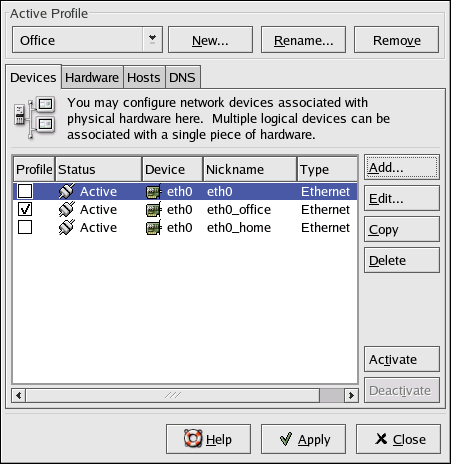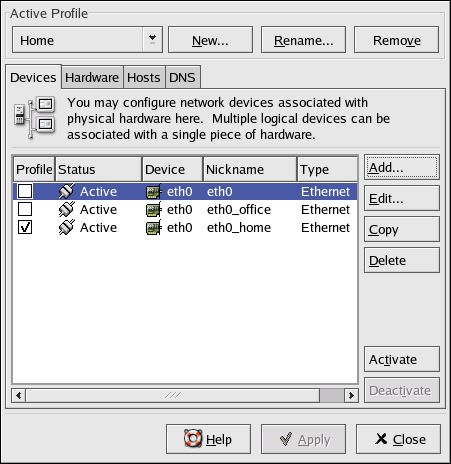Working with Profiles
Multiple logical network devices can be created for each physical hardware device. For example, if you have one Ethernet card in your system (eth0), you can create logical network devices with different nicknames and different configuration options, all associated with eth0.
Logical network devices are different from device aliases. Logical network devices associated with the same physical device must exist in different profiles and can not be activated simultaneously. Device aliases are also associated with the same physical hardware device, but device aliases associated with the same physical hardware can be activated at the same time. Refer to the Section called Device Aliases for details about creating device aliases.
Profiles can be used to create multiple configuration sets for different networks. A configuration set can include logical devices as well as hosts and DNS settings. After configuring the profiles, you can use the Network Administration Tool to switch back and forth between them.
By default, there is one profile called Common. To create a new profile, click the New button in the Active Profile frame. Enter a unique name for the profile.
After creating a new profile, if all the devices are not listed for all the profiles, add them by click the Add button. If a device already exists for the physical device, use the Copy button to copy the existing device. If you use the Add button, a network alias will be created, which is not correct. The device name should not end with a colon followed by a number.
In the list of devices, there is a column of checkboxes labeled Profile. For each profile, you can check or uncheck devices. Only the checked devices are included for the currently selected profile.
For example, Figure 11-17 shows a profile called Office with the logical device eth0_office. It is configured to activate the first Ethernet card using DHCP.
Notice that the Home profile as shown in Figure 11-18 activates the eth0_home logical device, which is associated with eth0 and is configured to use a static IP address.
You can also configure eth0 to activate in the Office profile only and only activate a ppp (modem) device in the Home profile. Another example is to have the Common profile activate eth0 and an Away profile activate a ppp device for use while traveling.
A profile can not be activated at boot time. Only the devices in the Common profile, which are set to activate at boot time are activated at boot time. After the system as booted, execute the following command to enable a profile (replace <profilename> with the name of the profile):
redhat-config-network-cmd --profile <profilename> |