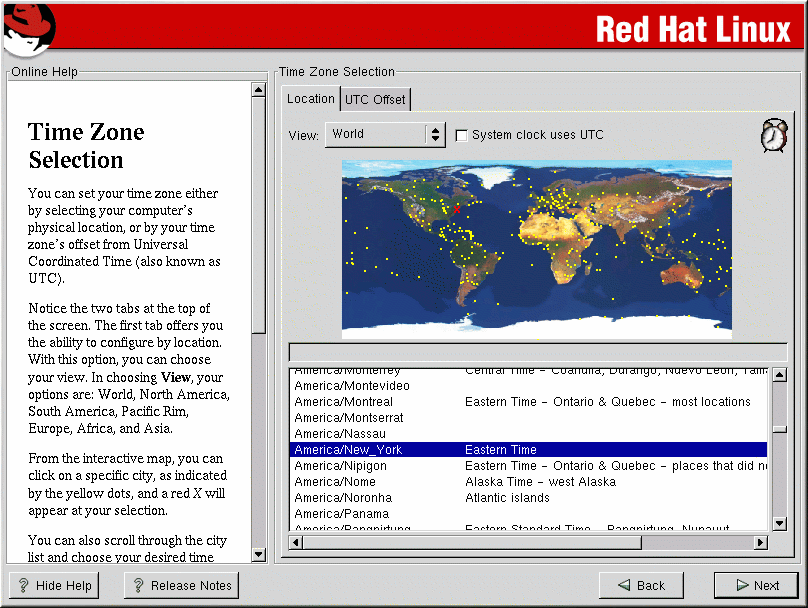Time Zone Configuration
You can set your time zone either by selecting your computer's physical location, or by specifying your time zone's offset from Coordinated Universal Time (UTC).
Notice the two tabs at the top of the screen (see Figure 4-11). The first tab allows you to configure your time zone by your location. You can specify different areas to view: World, North America, South America, Pacific Rim, Europe, Africa, and Asia.
On the interactive map, you can also click on a specific city, which is marked by a yellow dot; a red X will appear indicating your selection. You can also scroll through a list and choose a time zone.
The second tab allows you to specify a UTC offset. The tab displays a list of offsets to choose from, as well as an option to set daylight saving time.
On both tabs, you can select System Clock uses UTC. Please select this if you know that your system is set to UTC.
 | Tip |
|---|---|
If you wish to change your time zone configuration after you have booted your Red Hat Linux system, become root and use the /usr/sbin/timeconfig command. |