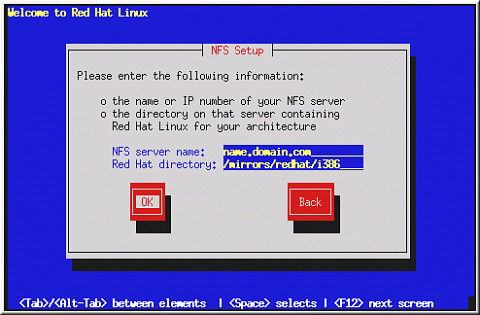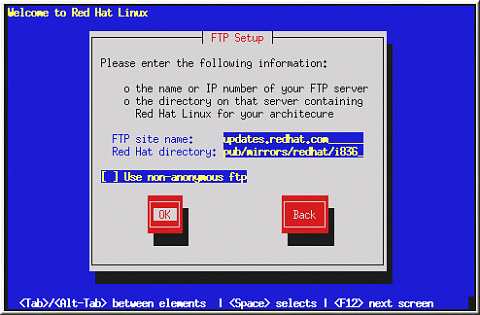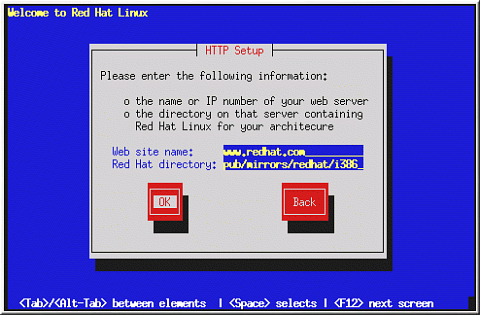Installing over a Network
If you are performing a network installation, the Configure TCP/IP dialog appears; for an explanation of this dialog, go to the section called Network Configuration in Chapter 4 and then return here.
NFS Setup
The NFS setup dialog (Figure 5-6) applies only if you are installing from an NFS server (that is, if you booted from a network or PCMCIA boot disks and selected NFS Image in the Installation Method dialog).
Enter the fully-qualified domain name or IP address of your NFS server, and the name of the exported directory that contains the Red Hat Linux installation files or CD. For example, if you are installing from a host named eastcoast in the domain redhat.com, enter eastcoast.redhat.com in the NFS Server field.
If the NFS server has the Red Hat Linux CD mounted on /mnt/cdrom, enter /mnt/cdrom in the Red Hat directory field. If the NFS server is exporting a mirror of the Red Hat Linux installation tree instead of a CD, enter the directory which contains the RedHat directory. For example, if your NFS server contains the directory /mirrors/redhat/i386/RedHat, enter /mirrors/redhat/i386.
 | Note |
|---|---|
If you are performing an NFS installation and are copying the files from the Red Hat Linux CD-ROM, be sure to check the file permissions to make sure they are set correctly for your installation. If you do not, the files that you copy will not be executable and you will have to change the permissions before you are able to install. |
Next you will see the Welcome dialog. See Table 5-1 for more information.
FTP Setup
The FTP Setup screen (Figure 5-7) applies only if you are installing from an FTP server (that is, if you selected FTP in the Installation Method dialog). This dialog allows you to identify the FTP server from which you are installing Red Hat Linux.
Enter the fully-qualified domain name or IP address of the FTP site you are installing from, and the name of the directory on that FTP site which contains the RedHat installation files for your architecture. For example, if the FTP site contains the directory /pub/mirrors/redhat/i386/RedHat, enter /pub/mirrors/redhat/i386.
If everything has been specified properly, a message box appears indicating that base/hdlist is being retrieved.
Next you will see the Welcome dialog. See Table 5-1 for more information.
HTTP Setup
The HTTP Setup screen (Figure 5-8) applies only if you are installing from an HTTP server (that is, if you selected HTTP in the Installation Method dialog). This dialog prompts you for information about the HTTP server from which you are installing Red Hat Linux.
Enter the name or IP address of the HTTP site from which you are installing Red Hat Linux, and the name of the directory there which contains the RedHat installation files for your architecture. For example, if the HTTP site contains the directory /pub/mirrors/redhat/i386/RedHat, enter /pub/mirrors/redhat/i386.
If everything has been specified properly, a message box appears indicating that base/hdlist is being retrieved.
Next you will see the Welcome dialog. See Table 5-1 for more information.