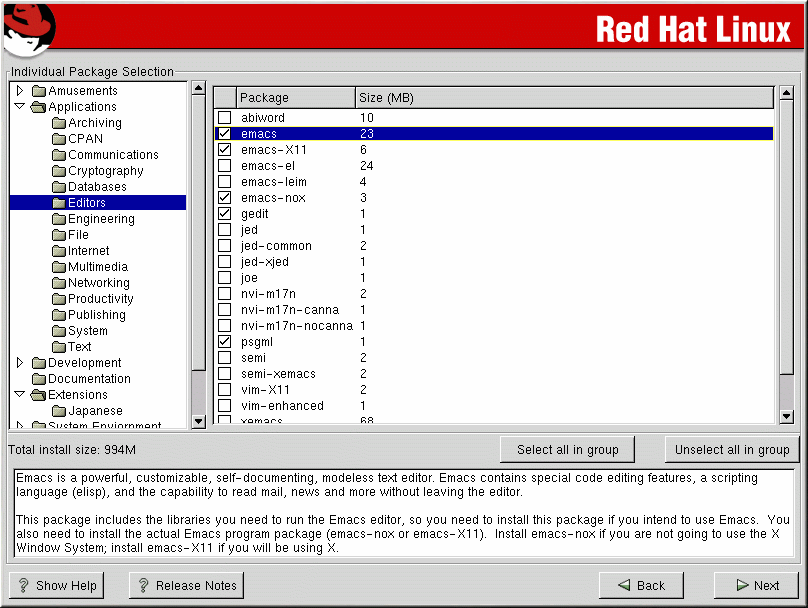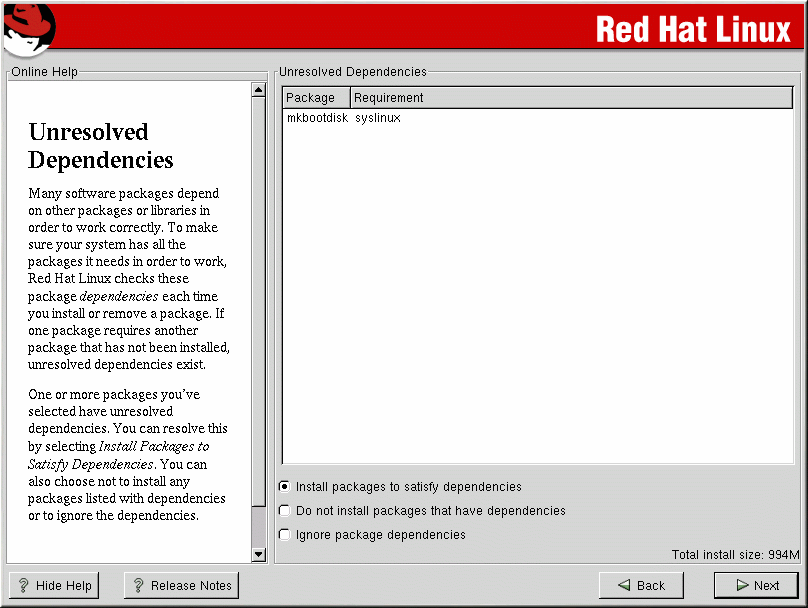Selecting Packages to Upgrade
On this screen, you can choose which packages you would like to upgrade (see Figure A-3).
On the left side of the screen you will see a directory listing of various package groups. When you expand this list (double-click on a package group, such as Applications, to select it) and double-click on a single directory, the list of packages available for installation will appear on the right.
To select an individual package, double-click the checkbox beside the package name. A check mark in the box means that a package has been selected.
For more information about a specific package, click on the individual package name. The package information will appear at the bottom of the screen.
You can also select or deselect all packages listed within a particular group, by clicking on the Select all in group or Unselect all in group buttons.
Certain packages (for example, the kernel and certain libraries) are required for every Red Hat Linux system and are not available to select or deselect. These base packages are selected by default.
Unresolved Dependencies
If any package requires another package which you have not selected to install, the program presents a list of these unresolved dependencies and gives you the opportunity to resolve them (see Figure A-4).
The Unresolved Dependencies screen will only appear if you are missing packages that are needed by your customized package selection. At the bottom of the screen, under the list of missing packages, an Install packages to satisfy dependencies checkbox is selected by default. If you leave this checked, the installation program will resolve package dependencies automatically by adding all required packages to the list of selected packages.