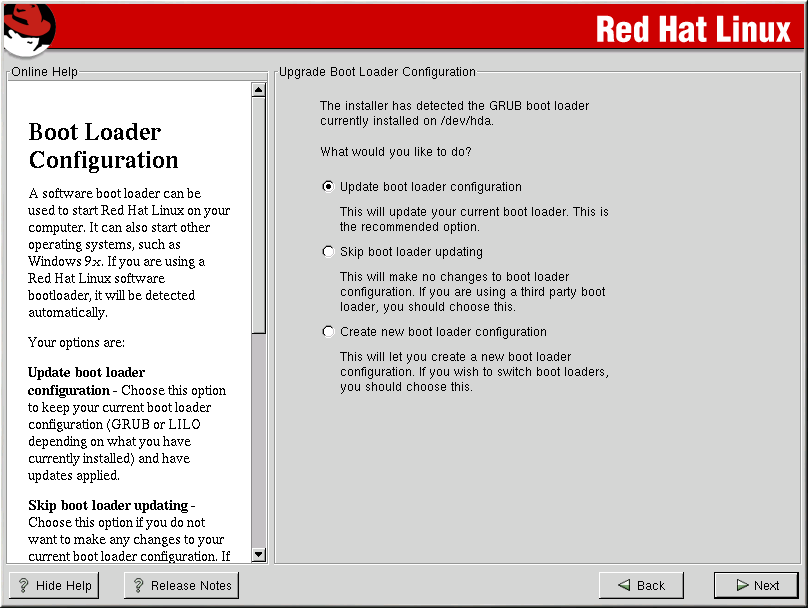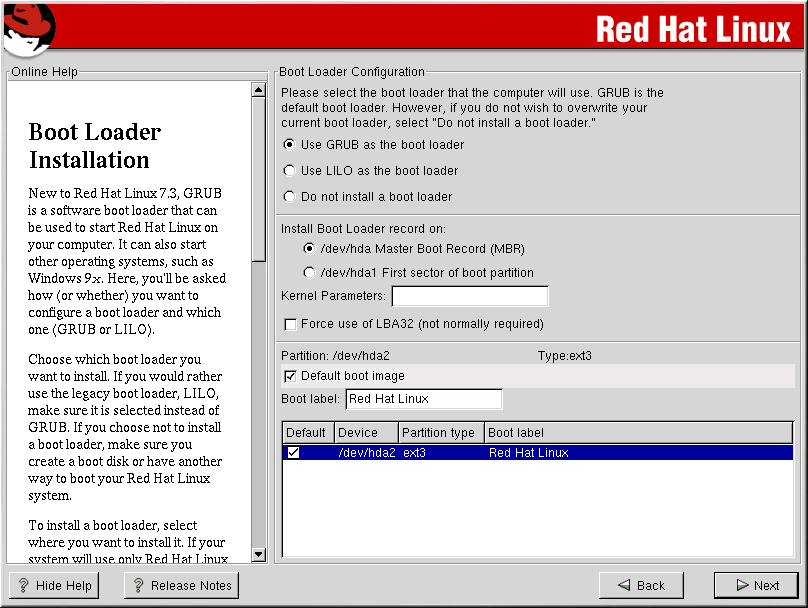Boot Loader Configuration
A software boot loader is used to start Red Hat Linux on your computer. It can also start other operating systems, such as Windows. If you are using a Red Hat Linux software boot loader (GRUB or LILO), it will be detected automatically.
On the Boot Loader Configuration Screen, your options are:
Update boot loader configuration — Choose this option to keep your current boot loader configuration (GRUB or LILO depending on what you have currently installed) and have updates applied.
Skip boot loader updating — Choose this option if you do not want to make any changes to your current boot loader configuration. If you are using a third party boot loader, you will want to skip updating your boot loader.
Create new boot loader configuration — Choose this option if you want to create a new boot loader for your system. If you currently have LILO and want to switch to GRUB, or if you have been using boot disks to boot your Red Hat Linux system and want to use a software boot loader such as GRUB or LILO, you will want to create a new boot loader configuration (see the Section called Creating a New Boot Loader Configuration for more information).
Once you have made your selection, click Next to continue.
Creating a New Boot Loader Configuration
In order to be able to boot your Red Hat Linux system, you usually need to install a boot loader. In Red Hat Linux 7.3, you can choose to install GRUB or LILO, or you can choose not to install a boot loader at all.
First, select which boot loader you want to install. If you do not want to overwrite your current boot loader, choose Do not install a boot loader.
Assuming you chose GRUB or LILO, you must now determine where you want the boot loader to be installed. You may install the boot loader in one of two places:
- The master boot record (MBR)
This is the recommended place to install a boot loader, unless the MBR already starts another operating system loader, such as System Commander. The MBR is a special area on your hard drive that is automatically loaded by your computer's BIOS, and is the earliest point at which the boot loader can take control of the boot process. If you install it in the MBR, when your machine boots, GRUB (or LILO) will present a boot prompt. You can then boot Red Hat Linux or any other operating system that you have configured the boot loader to boot.
- The first sector of your boot partition
This is recommended if you are already using another boot loader on your system. In this case, your other boot loader will take control first. You can then configure that boot loader to start GRUB (or LILO), which will then boot Red Hat Linux.
If your system will use only Red Hat Linux, you should choose the MBR. For systems with Windows 95/98, you should also install the boot loader to the MBR so that it can boot both operating systems.
 | Caution |
|---|---|
If you choose not to install GRUB or LILO for any reason, you will not be able to boot your Red Hat Linux system directly, and you will need to use another boot method (such as a boot diskette). Use this option only if you are sure you have another way of booting your Red Hat Linux system! |
If you wish to add default options to GRUB or LILO's boot command, enter them into the Kernel parameters field. Any options you enter will be passed to the Linux kernel every time it boots.
The Force use of LBA32 (not normally required) option allows you to exceed the 1024 cylinder limit for the /boot partition. If you have a system which supports the LBA32 extension for booting operating systems above the 1024 cylinder limit, and you want to place your /boot partition above cylinder 1024, you should select this option.
Every bootable partition is listed, including partitions used by other operating systems. The partition holding your Red Hat Linux system's root file system will have a Boot label of Red Hat Linux (for GRUB) or linux (for LILO). Other partitions may also have boot labels. If you would like to add boot labels for other partitions (or change an existing boot label), click once on the partition to select it. Once selected, you can change the boot label.
 | Note |
|---|---|
The Boot label column
lists what you must enter at the boot prompt, in non-graphical boot
loaders, in order to boot the desired operating system. However, if
you forget the boot labels defined on your system, you can always
press |
Rescue Mode
If you need to use rescue mode, there are several options available to you.
Using the CD-ROM to boot, type linux rescue at the boot: prompt.
By booting your system from an installation boot diskette made from the boot.img image. This method requires that the Red Hat Linux CD-ROM #1 be inserted as the rescue image or that the rescue image be on the hard drive as an ISO image. Once you have booted using this diskette, type linux rescue at the boot: prompt.
By booting from a network disk made from the bootnet.img or PCMCIA boot disk made from pcmcia.img. Once you have booted using this diskette, type linux rescue at the boot: prompt. You can only do this if your network connection is working. You will need to identify the network host and transfer type. For an explanation of how to specify this information, see the Section called Preparing for a Network Installation in Chapter 3.
For more information regarding rescue mode, refer to the Official Red Hat Linux Customization Guide.
Alternative Boot Loaders
If you do not wish to use GRUB or LILO to boot your Red Hat Linux system, you have several alternatives:
- Boot disk
As previously stated, you can use the boot disk created by the installation program (if you elected to create one).
- LOADLIN
You can load Linux from MS-DOS. Unfortunately, this requires a copy of the Linux kernel (and an initial RAM disk, if you have a SCSI adapter) to be available on an MS-DOS partition. The only way to accomplish this is to boot your Red Hat Linux system using some other method (for example, from a boot disk) and then copy the kernel to an MS-DOS partition. LOADLIN is available from
ftp://metalab.unc.edu/pub/Linux/system/boot/dualboot/
and associated mirror sites.
- SYSLINUX
SYSLINUX is an MS-DOS program very similar to LOADLIN. It is also available from
ftp://metalab.unc.edu/pub/Linux/system/boot/loaders/
and associated mirror sites.
- Some commercial boot loaders
You can load Linux using commercial boot loaders. For example, System Commander and Partition Magic are able to boot Linux (but still require GRUB or LILO to be installed in your Linux root partition).
SMP Motherboards, GRUB, and LILO
This section is specific to SMP motherboards only. SMP, short for Symmetric Multiprocessing, is a computer architecture providing fast performance by making multiple CPUs available to complete individual processes simultaneously (multiprocessing).
If the installation program detects an SMP motherboard on your system, it will automatically create two /boot/grub/grub.conf or /etc/lilo.conf entries (depending on the boot loader you installed), rather than the usual single entry.
 | Note |
|---|---|
IntelŪ PentiumŪ 4 systems with hyperthreading will have an SMP kernel installed by default. |
The two entries in grub.conf will be Red Hat Linux (kernel version) and Red Hat Linux (kernel version-smp). The Red Hat Linux (kernel version-smp) will boot by default. However, if you have trouble with the SMP kernel, you can elect to boot the Red Hat Linux (kernel version) entry instead. You will retain all the functionality as before, but you will only be operating with a single processor.
The two entries in lilo.conf will be linux and linux-up. The linux entry will boot by default. However, if you have trouble with the SMP kernel, you can elect to boot the linux-up entry instead. You will retain all the functionality as before, but you will only be operating with a single processor.