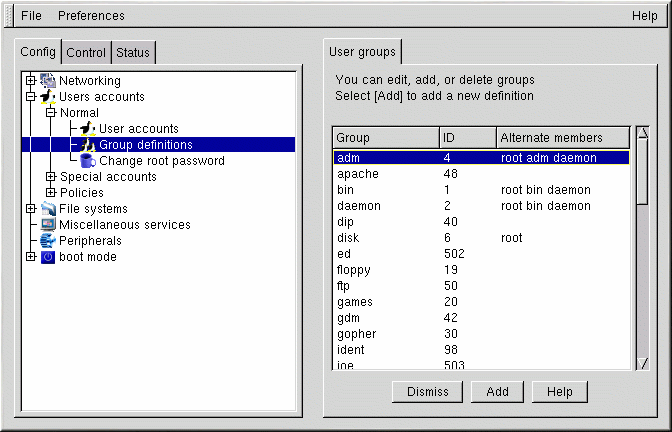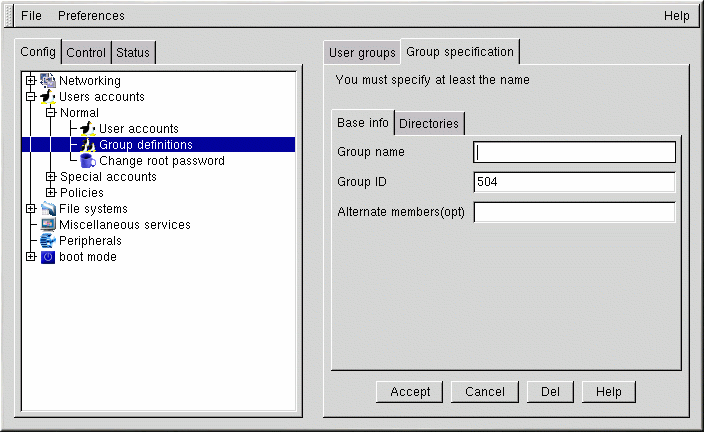Groups
All users belong to one or more groups. Just as each file has a specific owner, each file belongs to a particular group as well. The group might be specific to the owner of the file, or may be a group shared by all users. The ability to read, write or execute a file can be assigned to a group; this is separate from the owner's rights. For example, the owner of a file will be able to write to a document, while other group members may only be able to read it.
Creating a Group
To create a new group:
Open Config => Users accounts => Normal => Group definition.
You may see a filter screen, depending upon the settings in Control => Filters. Either provide a filter, or select Accept to bypass the filter.
Select Add at the bottom of the User groups screen.
Enter a group name. You may also wish to specify members of the group; you can do so in the Alternate members field. The list of users should be space delimited, meaning that each username must have a space between it and the next one. Leave the Group name field blank, so that the system will assign a Group ID (GID) to your new group. When you're finished, select Accept and the group will be created.
Deleting a Group
To delete a group:
Open Config => Users accounts => Normal => Group definitions.
You may see a filter screen, depending upon the filter setting in Control => Features. You can use the filter to narrow your choice of groups by specifying a prefix.
With or without a prefix, select Accept at the bottom of the screen.
On the User groups screen (see Figure 14-7), select the group you wish to delete.
You'll be presented with the Group specification screen (see Figure 14-8).
Select Del to delete the group. Linuxconf will then prompt you to confirm the deletion. Choose yes to delete the group.
The group's files will still remain and their respective owners will still have sole control over them. The group name will be replaced with the deleted group's ID. The files may be assigned to a new group by using the chgrp command. More information on chgrp can be found by typing the command info chgrp or man chgrp at the shell prompt. If a new group is created and the deleted group's ID is specified, then the new group will have access to the deleted group's files. Linuxconf does not recycle used group numbers or used user IDs, so it won't happen by accident.
Modifying Group Membership
There are two ways to modify the list of users that belong to a group. You can either update each user account itself, or you can update the group definitions. In general, the fastest way is to update each of the group definitions. If you're planning on changing more information for each user than just the group information, then updating each user account may be simpler.
We'll start by detailing the group definitions method.
Start Linuxconf by typing linuxconf at the shell prompt.
Open Config => Users accounts => Normal => Group definitions.
Depending on the filter settings in Control => Features, you may see a filter screen. Use the filter to narrow the list, or just select Accept to bypass the filter.
Select the group you wish to modify. This will open the Group specification screen (see Figure 14-8).
Add or remove each user from the Alternate members field. Make sure that all of the usernames are separated by a space character.
Select Accept at the bottom of the screen.
This will automatically update each user account with the group showing up in the Supplementary groups field if added or absent if removed.
Adding and removing groups can also be done by modifying each individual user account:
Start Linuxconf by typing linuxconf at the shell prompt.
Open Config => Users accounts => Normal => User accounts.
You may see a filter screen, depending on the settings in Control => Features. Use the filter to narrow the list or select Accept to bypass the filter.
On the User accounts screen (see Figure 14-4), select a user that you wish to update. You will be presented with the User information screen.
Add or remove the desired groups from the Supplementary groups field. Each group should be separated by a space.
Once you've made all the changes you'd like, select Accept at the bottom of the screen.
This will automatically update the group definitions. Repeat the process for each user.